Okta
Okta
You need to be your company’s Okta and Artie admin to set this up
1
Create an Artie Okta application
To create an app, please do the following:
- Log in to your Okta admin dashboard
- Go to Applications > Applications
- Click “Create App Integration”, select “OIDC - OpenID Connect”, and pick “Web Application”
2
Fill in the form with the following values
- Application Name: Artie
- Grant type: Only “Authorization Code” should be selected
- Sign-in redirect URIs:
https://api.artie.com/sso/okta/callback - Sign-out redirect URIs:
https://api.artie.com/logout - (Optional) If you want to enable Artie as an Okta tile app. You can also specify
https://api.artie.com/sso/okta/loginas the “Initiate login URI”
3
Retrieve your credentials
- Client ID
- Client secret
-
Okta domain (You can get this from the top right navigation bar)
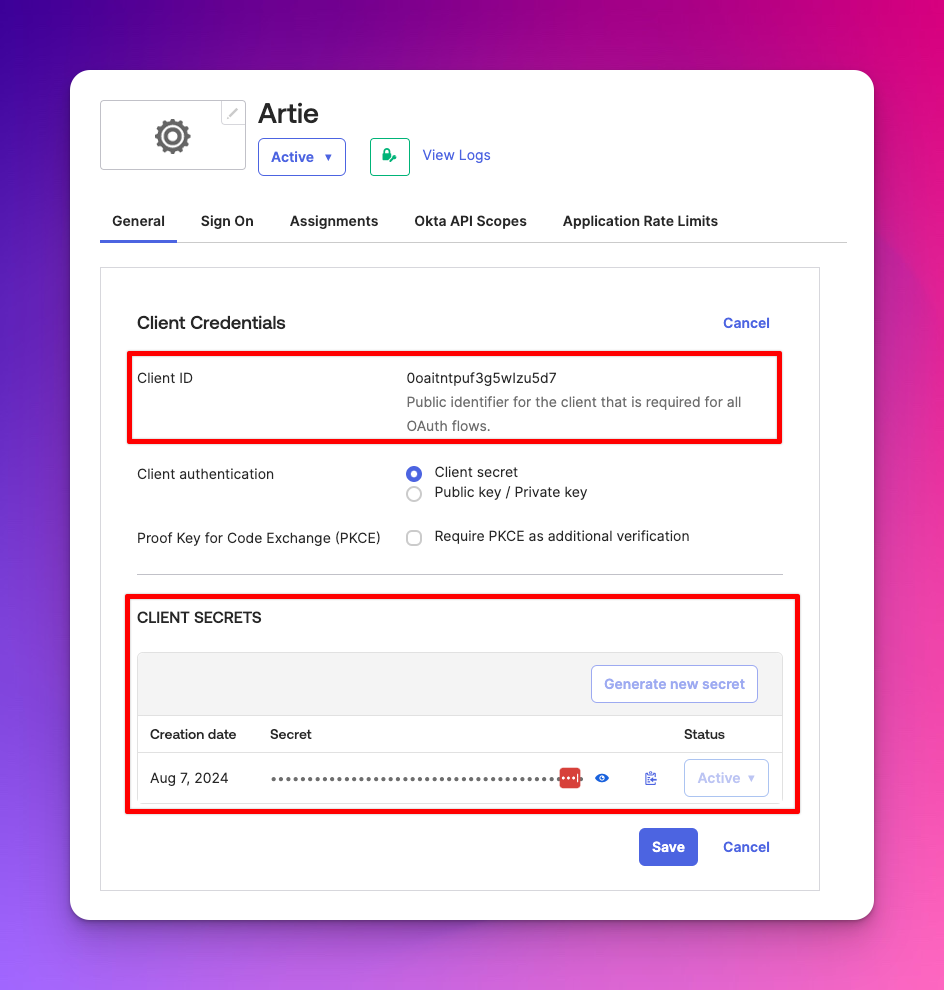
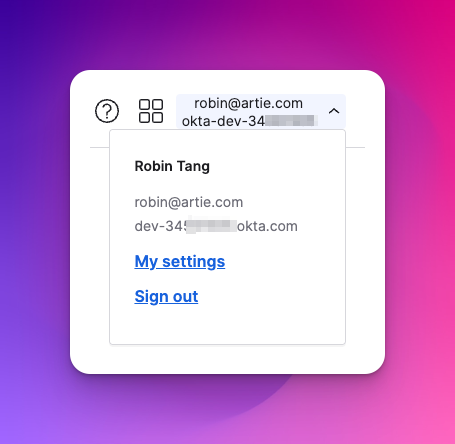
Configuring this on Artie
Once you have gathered the information from above, go to the settings page in your Artie dashboard. Under “Authentication”, you can click “Configure Okta SSO”. Once all the necessary information is filled out, users can now log in through Okta SSO.Questions
User login flow
User login flow
To log in through SSO, users would:
- Go to the SSO login screen
- Enter their company email address
- If matched, an email will be sent to the user to log in
- It will prompt them to log in through their configured IDP
- They will then be redirected and authenticated into Artie