Overview
Artie can send alerts and notifications to different channels. Click on the cards below to learn how to configure notifications for each platform.Slack
To configure Slack, you will first need to generate an email address for your Slack channel. Steps to set up Slack notifications:- Open Slack and find or create the channel you want the notifications to be sent to
- Click View channel details > Integrations > Send emails to this channel
- Copy the email address and go to the advanced settings in Artie
- Enter the email address under Additional alert email addresses and click Save
Screenshots
Screenshots
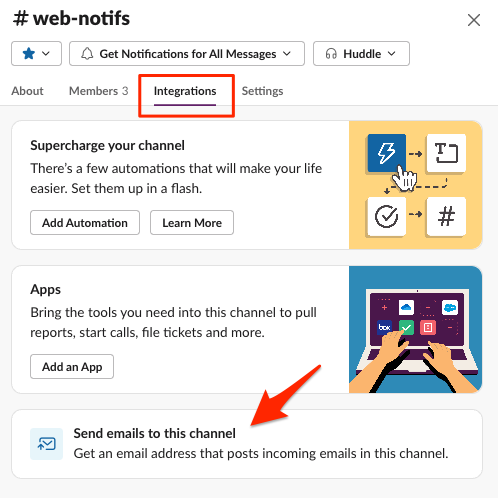
Microsoft Teams
To configure Microsoft Teams, follow these steps: Steps to set up Microsoft Teams notifications:- Allow
artie.comas an accepted SMTP domain (this setting is available in the Microsoft Teams admin center) - Click on … next to the channel and select Get email address
- Open the advanced settings and confirm that
artie.comis selected as the allowed domain or anyone can send emails to this address - Go to the advanced settings in Artie
- Enter the email address under Additional alert email addresses and click Save
Screenshots
Screenshots
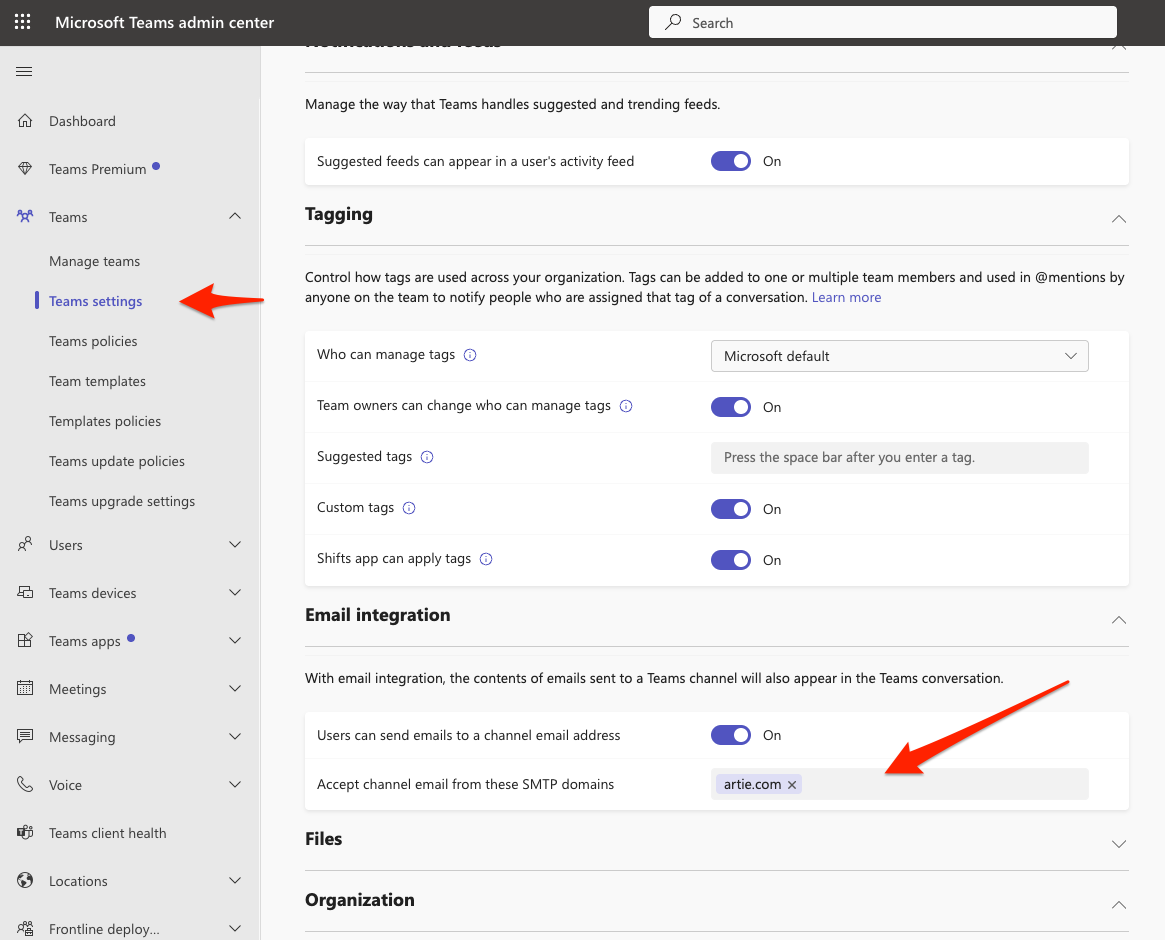
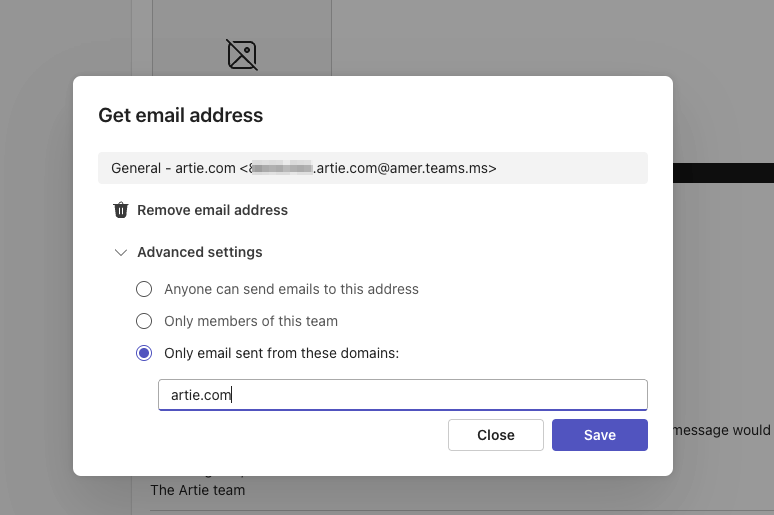
- Go to the advanced settings in Artie
- Enter the email address under Additional alert email addresses
- You can add multiple email addresses by separating them with commas
- Click Save to apply the changes